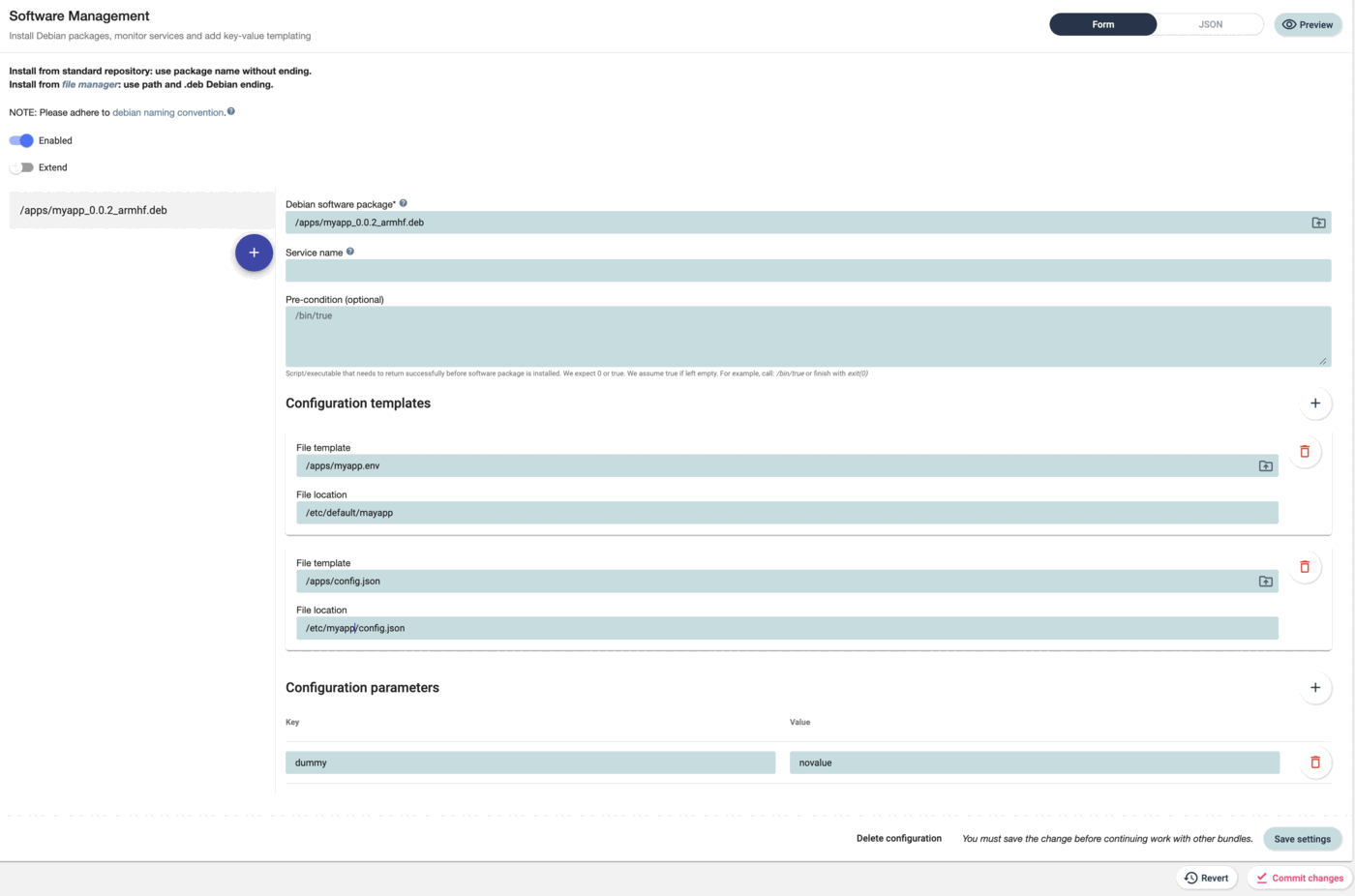Over-the-air software package updates¶
This function is closely related to the package manager functionality. Instead of handling existing packages software management is used to either:
-
install new packages from a repository
-
install own packages from file manager
This allows to create a repository overlay in the file manager such that it is possible to install and manage own packages.
We support both Debian, RPM and ipk packages.
Any software package that is installed by qbee will also automatically be started as a service. This is logged and restarts are also logged.
The software management UI¶
The general UI is described in the configuration UI.
Packages can come from two different sources:
-
using only the package name will fetch the package from the repository (it can also be specified with a specific version)
-
using the package file path or the folder icon to select a package from file manager will install it from there.
In rare cases the service name differs from the package name. Then it can be specified in the service name field.
To prevent updates at an unsuitable time pre-conditions can be used to define when the update can happen. By default it always updates when the agent runs.
Some services have configuration files and it might be beneficial to template these. This is described in the templating section here.