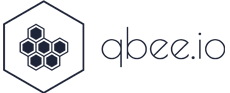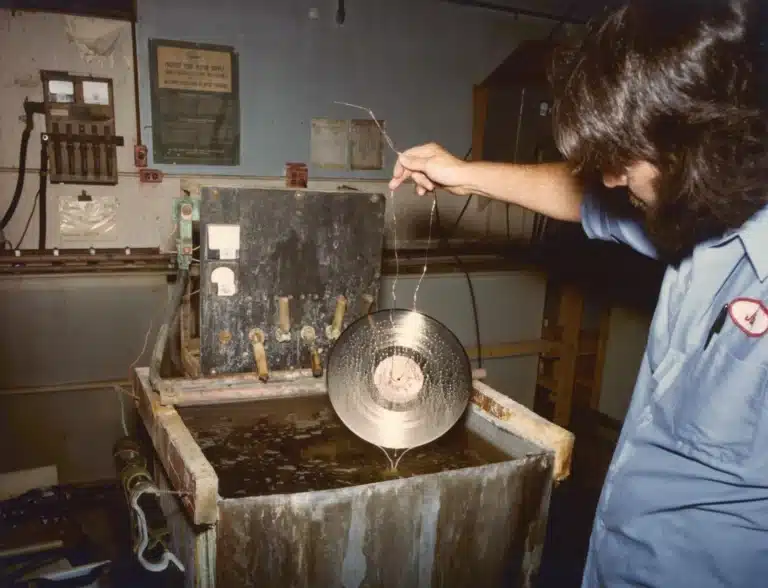Any time you want to use a Raspberry Pi or any other Debian based embedded system in production you should create a standard master image, often called a “golden master image”. It is not straight-forward to create this image because it mandates a lot of insight into Linux and the different configurations.
Therefore we worked together with Martin Lützelberger from “Digitale Bildung und IT-Dienstleistungen” who created a step by step tutorial how to build a golden master image for a RPI. In this tutorial we focus on three things:
- Create a base image that can autoboot and execute some scripts on first boot
- Optional: Enable your devices to be fully managed with the qbee.io device management software
- Optional: Configure the devices to run in kiosk mode. This is ideal for digital signage or infoscreen applications
In step one it is shown how to extract and mount the original Raspbian or RaspiOS image. Then packages are upgraded, added or removed. Wifi credentials and hardware parameters are set. We show how to disable USB ports or even eth0. Typical settings like disabling the swap file are explained. The firstboot option is used to run setup scripts and configure the image further.
The next step shows how to use qbee.io to create an image that can be used in production for fully automated provisioning of Raspberry Pi devices. Depending on the selected bootstrap keys the devices can be associated to specific groups and can receive custom configuration such as custom host names, wifi credentials, ssh keys, firewall settings, localisation for keyboard and language and much more.
The third parts discusses how to prepare the image for digital signage using kiosk mode. Specific configuration directories for user PI are created and configured. The LXDE panel is removed and screen blanking is disabled. Remove the splash screen, hide the mouse pointer, configure the desktop for no wallpaper and no desktop icons and much more.
If you want to use your Raspberry Pi golden master image in a digital signage setting or in an info screen setting there are some handy tools for you. Some Chrome extensions enable you to auto scroll down on tabs and switch to the next tab when it reaches the bottom of the current tab. This is very convenient as any standard web page can be used in an info screen context allowing you to show production data or any other information system.
If you want to autostart Chromium you can do this by adding@chromium-browser --noerrdialogs --disable-infobars --kiosk --window-size=1920,1080 https://webtest.qbee.io https://qbee.io/features/
to the “/home/pi/.config/lxsession/LXDE-pi/autostart”.
Click here to get to the how-to article and create your own Raspberry Pi Master Image.